Histogram Excel: Reasons You Need To Create A Chart In Excel

So you need to see which age group buys a company’s products the most. Or you need to see how many customers wait in line for a specific product given a time period. In short, you’re overwhelmed because you have a lot of data and you need to study it. What should you do? Simple. Create a chart in Excel.
Here’s why:
1. An Excel Chart Will Help You Visualize Your Data
Data lumped together does not make much sense unless you find a way to make sense of it. With an Excel chart, you will be able to see your data from a different perspective, and see the existing relationships (or the absence thereof) among the chunks of information you have. Try an Excel histogram, for example, to make sense of the numbers that constitute specific age groups and the time intervals in the examples above. The histogram, after all, allows you to see frequency distribution in continuous data. Data is organized in intervals called bins in the chart.
Here are only some other charts you can use on Excel:
-
Pie chart: This organizes the data into a portion of a whole. Use this if you want to see how much of the whole market is your share, for example.
-
Line chart: This is useful if you want to see a trend given a period of time. Use this if you want to see how your product line is doing in terms of sales
-
Scatter chart: This is used in a regression analysis where X and Y variables are organized. If you want to know if there is a relationship between the frequency with which you put out ads and the volume of sales, then this is the chart to use
With Excel charts, what you thought was meaningless and jumbled data in your notebook will look like a goldmine of information.
2. An Excel Chart Is Easy To Make
So it’s a given you need charts to make sense of your data, but that doesn’t automatically mean you have to devote an entire day to make them. Technology has made almost everything easier for people, and that, fortunately, includes making charts. Gone are the days where you had to take out your pen, paper, and ruler and spend hours on end, even days, to manually create your chart (unless you prefer this method). If the data is complete, a histogram takes no longer than 10 minutes to make on Excel. It will definitely take you less if you are guided every step of the way. Click here for the detailed guide.
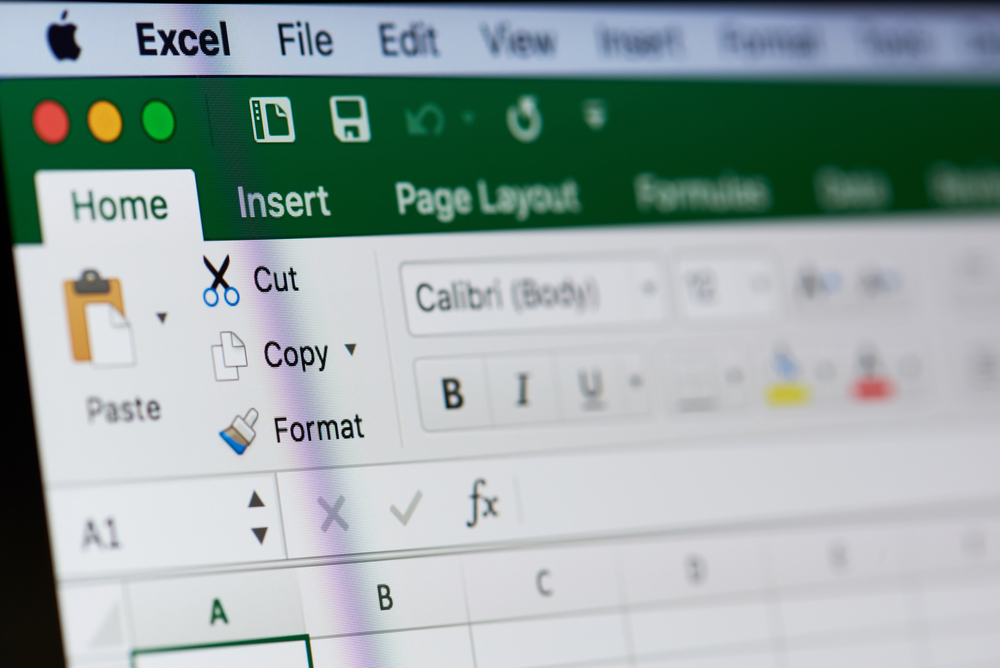
3. An Excel Chart Is Visually Appealing
All Excel charts are aesthetically pleasing. Each chart actually comes with different subtypes, so you can always pick which appeals to you visually. The histogram, for example, comes in the following subtypes:
-
Basic
-
Pareto
The basic histogram is the simpler version and shows variables in a vertical and horizontal axis. The Pareto chart, on the other hand, looks more complicated because it also includes a ranking of causes based on their effect. So if you’re the more conservative one, you’d probably pick the first, while the more flashy ones would most likely pick the second.
But that’s not all. Once the charts are done, you can always go back to them and change each element and make it to your liking. The lines of the chart, for example, can come in different thicknesses or weights (measured in points). The higher the point, the thicker the line. Here are only some line weights you can choose from:
-
¼ point
-
½ point
-
1 and a half points
-
2 and one-fourths points
-
3 points
-
4 and a half points
-
6 points
Apart from the lines of the chart, these are some chart elements you can change on Excel:
-
Line dash: This refers to the “continuity” of the line.
-
Line color: Choose among a variety of shades
-
Fill: This is the color inside your chart. You can also tinker with the following elements:
-
Texture: This is the consistency of the chart surface
-
Gradient: This is the color progression of your chart
-
With Excel, you can also extract your inner creative juices and create a work of art from what many would dismiss as boring charts.
Conclusion
Organizing voluminous data would have been scary in the olden times, but not anymore. Excel has so changed the landscape, it has empowered even the most trigonometry-challenged people to create charts on their own. With a little bit of practice, they can even become proficient in the program and land a job as an inventory clerk, or as a market researcher, for example.
So sit back, welcome the voluminous data, and look forward to creating those charts. You have Excel to wing it, after all.